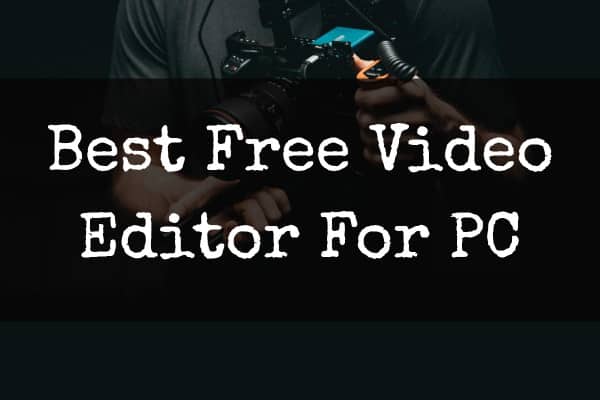
Businesses or individuals are making videos daily for reasons such as to increase sales, educate their audience, or for hilarious purposes. Thus, the demand for creating videos has risen in the past few years. With the rise in video creation, video editing is necessary too.
You require good video editing software to create high-quality videos for your audience.
Currently, there are many free and paid video editors available. This article will focus only on free video editors available for Windows 10 and 11 PC.
However, many free video editors add a watermark after editing. Not all of them produce watermarks after editing a video.
Best Free Video Editing Software for Windows 11/10
We’ve compiled the best free video editing software for PC that doesn’t have a watermark.
VSDC Free Video Editor
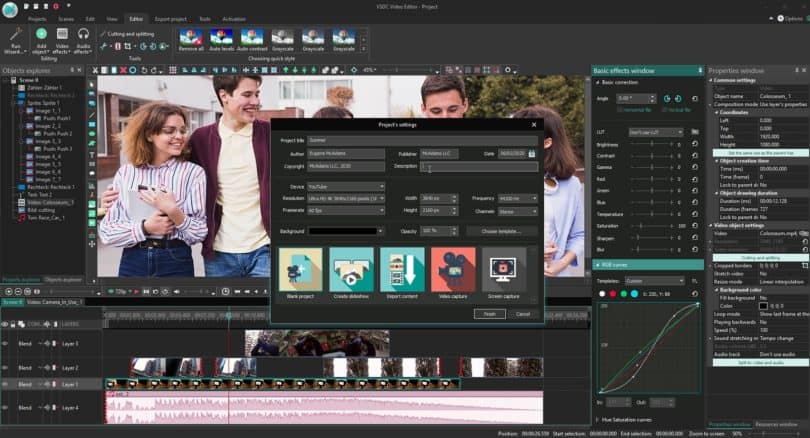
Whether you are cutting, applying visual or audio effects, or merging videos, then VSDC free video editor is the software to use. Flash-Integro LLC is the developer of this video editor, and its release was in 2011.
To create high-resolution videos such as 4K, UHD, 3D, and VR 360°, then this editor enables you to edit such footage quickly. Additionally, you can resize, change the quality of your video, or adjust the resolution of a video.
Video conversion is another feature that VSDC offer to all its users. You can convert a video from 3D to 2D or 360° to 2D. It supports approximately twenty video formats like AVI, MP4, 3GP, MKV, FLV, etc.
The video stabilization tool helps you remove shaking effects or jitter. Shaking or fluctuation may arise when you are recording the video, using a phone or camera without a tripod stand. Another feature is creating videos for different multimedia devices such as DVDs, PSP, Sony PlayStation, MP4 players, Xbox, and many others.
To avoid the hassle of changing tabs or windows after editing your footage. VSDC free video editor lets you directly upload it to your social media platforms such as YouTube, Instagram, Facebook, etc., with one click.
For you, who has a DVD player or creating footage to be played on a DVD player, the developer has you in mind as the video editor has an in-built DVD burning tool that allows you to burn the video directly to a disc.
Other features of this free video editor include audio and visual effects, motion tracking, subpixel accuracy, and masking.
Pros of VSDC Free Video Editor
- Easy and fast to export videos to social networks
- The software supports popular video formats
- You can convert videos quickly
- Ensures that video files are stabilized as it has the video stabilization tool
- It has numerous visual and audio effects.
- You can create video files for specific multimedia devices
- The interface is user-friendly
Con of VSDC Free Video Editor
- Some users reported lagging issues
Minimum System Requirements of VSDC Free Video Editor
To prevent lagging issues that some users experience, you need to know about the minimum system requirements of VSDC. They include;
- 128MB RAM
- 20MB ROM
- Microsoft DirectX 8.1b
- Display resolution of 800 x 600 x 16-bit color
- Microsoft Windows PC
- Intel or AMD CPU with a minimum processor speed of 800 MHz
Note: You need administrative permission and an internet connection to install and register the software, respectively.
| Software Name | VSDC Free Video Editor |
| Platforms | Windows 10, Windows 7 |
| Size | 84.7 MB |
| Latest Version | 6.4.7 |
DaVinci Resolve
Da Vinci Systems were the first developers of this video editing software. But currently, Blackmagic Design is the developer of this software. To edit your video file to a high standard, consider using this program as it is available in seven languages like English, Spanish, French, Russian, etc.
It is also available for different systems such as Windows, Mac, and Linux. DaVinci Resolve is the most advanced Non-Linear editing software you can use for professional editing. After editing, you are guaranteed no watermark on your video.
This program is highly responsive, and its interface is user-friendly; hence you take a short time to edit a video. This feature makes video editing smooth and fast. It has stacked timelines that make it easy for you to compose a big video quickly.
Additionally, it has advanced trimming tools that you cannot find in any other free video editing software. The speed effects help you to change video speeds to either constant or variable speed changes.
DaVinci Resolve also enables you to edit videos from different cameras instantly. With this software, you are sure that you will create a high-quality video that will impress your audience. The features are pro; hence, a beginner may find challenges using this program.
Presently, it is the only free video editor and non-linear editor with a timeline-based keyframe and curve editor. DaVinci Resolve supports all types of video formats; hence you don’t have to worry about editing your video.
Pros of DaVinci Resolve
- Supports all types of video formats and resolutions
- It is accessible in different languages
- Highly responsive
- It has advanced trimming tools
- You can edit a video from different cameras instantly
- Enables use of OpenFX plugins
Cons of DaVinci Resolve
- The interface is somehow confusing to beginners
- The free version doesn’t have noise reduction
Minimum System Requirements of DaVinci Resolve
- Intel Corei7 or AMD Ryzen 7 processor
- RAM – 16GB
- GPU – 4GB
- ROM (SSD) – 512GB
| Software Name | DaVinci Resolve |
| Platforms | Windows, macOS, Linux |
| Size | 430MB |
| Latest Version | 16.2.4 |
OpenShot
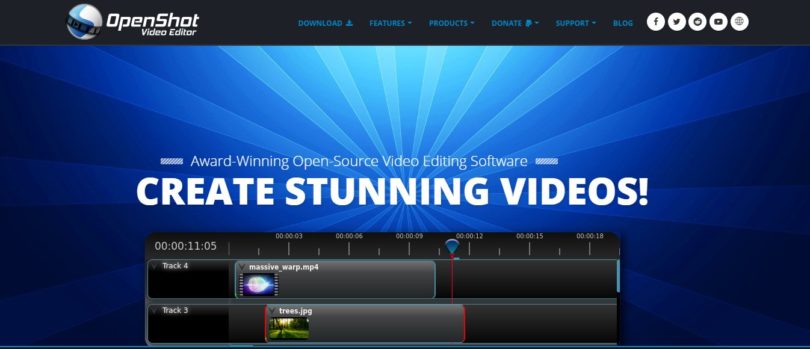
Are you looking for a simple yet robust video editor with no watermark? Then OpenShot incredibly serves this purpose. Even if you are new to video editing with this software, you can use it without many challenges.
This software works in different systems such as Linux, Mac, and Windows. It has powerful video editing features that ensure you create a high-quality video for free. OpenShot has numerous features that help you edit your videos professionally.
Video transition – it has more than four hundred transitions that enable quick, sharp, and gradual fading of a clip to the next. The libopenshot ensures that your footage will have perfect frames. Additionally, it has various video effects such as brightness, chroma-key, greyscale, hue, gamma, etc.
As you edit your clip OpenShot has powerful built-in audio editing features. They include;
- Waveform rendering
- Waveform display on the timeline
Furthermore, you can remove the audio from the video and alter the individual audio channel.
If you want to fasten or slow your video, you can do that using the time-mapping and speed changes feature. The best thing about this software is that it supports numerous video, image, and audio formats as it has the FFmpeg library, which is considered the best.
Using OpenShot, you can resize, trim, snap, rotate, or cut your video fast and straightforwardly.
Pros of OpenShot
- Supports different video formats making editing easy
- It is a cross-platform software that you can use on a Mac, Windows, or Linux PC
- Simple and easy to use as it supports dragging and dropping files
- It has many video transitions
- Free for life
- The program has many video and audio effects
Cons of OpenShot
- It doesn’t have external plugins for 3D animations
- It takes lots of time to export videos to social media platforms
Minimum System Requirements of OpenShot
- Operating System – 64-bit (Windows 7/8/10, Linux, and macOS X)
- RAM – 4 GB
- ROM – 500 MB for installation and 10 GB additional HDD space
- 64-bit multi-core processor
| Software Name | OpenShot |
| Platforms | Windows, macOS, Linux |
| Size | 128 MB-Mac, 131 MB- Windows, and 132MB-Linux |
| Latest Version | v2.5.1, |
Lightworks
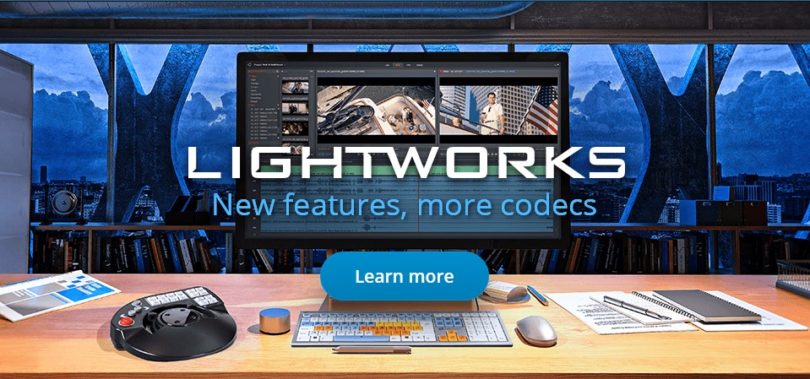
This Non-Linear editing system enables you to edit your videos professionally quickly but for free without watermarks. Lightworks has existed since 1989, and EditShare LLC is the developer.
It is compatible with Linux, Windows, and macOS X. However, it is only available in English. Lightworks won as the pioneering digital NLE during the Emmy Awards in 2017. Currently, it has millions of users globally who use the free video editor to furnish their clips to become professional.
This video editor has many unique features that make you create and edit a video like a pro. It has a simple user interface, which makes it easy for beginners or intermediate users. After editing your clip, you can easily upload or export it to YouTube or Vimeo up to 720 HD without opening a new window.
You can edit different types of video file formats without any challenges. Additionally, this program has advanced multi-camera editing features. That means you can simultaneously edit a video from different cameras simultaneously. You can only export your footage to a hard drive for free version users, but for those with version 14 and above.
It has Realtime video effects, which makes editing quick and easy. For your information, Lightworks has been used in filmmaking. Some of the films edited using this program include;
- Romeo + Juliet
- The King’s Speech
- The Cure
- Pulp Fiction
- The Wolf of Wall Street
And many others.
Pros of Lightworks
- It works on various platforms such as Linux, Windows, and macOS X
- Easy to use
- Intuitive user interface
- You can directly export your project to YouTube or Vimeo
- It has real-time effects
- It has a powerful visual effects panel(VFX panel)
Cons of Lightworks
- It limits the video quality that you can export (720p)
- The video editor doesn’t have support for macOS x menu options or contextual menu shortcuts
Minimum System Requirements of Lightworks
- RAM 3GB
- 1920 x 1080 display resolution
- ROM 200 MB
- NVIDIA or AMD (Radeon) graphics card
- Intel Corei7 or AMD processor
| Software Name | Lightworks |
| Platforms | Windows, macOS X, Linux |
| Size | 93MB |
| Latest Version | 2020.1 |
Shotcut
As a Mac, Windows, FreeBSD, or Linux user, Shotcut is another free video editor that doesn’t leave a watermark after editing your video. Charlie Yates and Dan Dennedy are the author and developer, respectively.
- Kroger Feedback Survey at Kroger.Com/Feedback
- NJMCDirect – How to Pay NJ Traffic tickets online?
- Best Audio Equalizer For Windows 11/10 PC Free Download
- Powerpoint Alternatives For Windows 10/11, Mac & Linux
- MyBKExperience Survey: Get a Free Whopper at Burger King
For fast and easy video editing, it supports different video formats as it uses FFmpeg. Whether you want to cut, copy, or paste, it is easy when using Shotcut. Additionally, there is no need to upload projects, as you can drag and drop files directly from your file manager.
The user interface is simple and can be accessed in different languages such as English, Chinese, French, Dutch, Czech, and many others. Shotcut also has numerous video effects such as auto-rotate, video filters (alpha channel, chroma-key, old film, masking, etc.), speed adjustment, video scopes, and many others. With all these, you are sure that you will edit your clips like a professional.
It also has audio effects that enable users to edit the video’s audio to their desire. You can either speed up or slow down the sound. While editing, you can either undo or redo your actions. Shotcut also has a history view that helps you track changes you make as you edit.
You can also detach the audio from the video and edit the audio separately.
Pros of Shotcut
- It is a cross-platform video editor(Mac, Windows, FreeBSD, and Linux)
- You can edit different video formats
- The best video editor for newbies
- Support high-quality input and export of up to 60 FPS
- It has pro video editing effects
Cons of Shotcut
- Users cannot upload external subtitle files in SRT or SUB
- It has a few transitions
- Doesn’t support 360 VR or 3D
Minimum System Requirements of Shotcut
- Operating System – 64-bit Windows 7/8/10, 64-bit Linux (Glibc version 2.13), and macOS X 10.8/10.9/10.10
- Processor – Intel or AMD
- Graphics Processing Unit – OpenGL 2.0
- RAM – 4 GB
| Software Name | Shotcut |
| Platforms | Windows, macOS X, Linux, FreeBSD |
| Size | 86.4 MB |
| Latest Version | 20.07.1 |
Blender
There is no disgusting thing like editing a video and noticing a large watermark. This is what some free video editor does, but for Blender, there is no such thing. All you do is edit your clip. Its release was in 1994, but upgrades have made the software robust and the best for use. Ton Roosendaal is the original author, while Blender Foundation is the developer.
Blender is available in thirty-four languages, which makes one edit without language barrier issues. This video editor is cross-platform; you can install it on macOS, Linux, FreeBSD, or Windows. Don’t worry, as there is a 32-bit or 64-bit installer. For Windows, it is compatible with Windows 7/8/10, while for Mac, it works perfectly with macOS X version 10.6 and above.
If you still use Windows XP, you can download Blender version 2.76b. The user interface is customizable according to the theme you like, which makes video editing enjoyable. The developer assures all their users there are no unsettling pop-up windows as you edit your footage.
This video editor has many video editing effects, including live preview, luma waveform, audio mixing, speed control, transition, and many others. Rendering is another excellent feature of Blender is it has an ultra-realistic rendering. Other features of Blender are;
- Animation and Rigging
- Grease Pencil
- Scripting
- Simulation
- Modeling
Pros of Blender
- The best when it comes to graphic designs
- It is lightweight as it doesn’t require Fusion 360 or AutoCAD.
- It supports importing and exporting 3D file formats such as Autodesk, Alembic, etc.
- You can simulate smoke, dust, fluids, hair, rigid bodies, or rain
- The User-Interface is easy to use
Cons of Blender
- Challenging to use if you are a beginner
- To use 3DS Max, you need to have a license
- Some users have complained of hotkeys not working in the new version
Minimum System Requirements of Blender
- RAM – 4GB
- Display Resolution – 1280 x 768
- Graphics Card – OpenGL 3.3 with 1GB RAM
- Processor – 64-bit dual-core 2 GHz that supports SSE2
| Software Name | Blender |
| Platforms | Windows, macOS X, Linux, FreeBSD |
| Size | 126-194 MB |
| Latest Version | 2.83.3 |
iMovie

For Mac users, iMovie is the free video editor without a watermark only meant for your device. It was developed in 1999 by Apple Inc. iMovie is easy to use; therefore, as a beginner, you don’t need to worry about using this video editor.
As a video editor, all you require is to achieve Hollywood movie standards, and that’s what iMovie offers you. You can create Hollywood-style trailers or captivating 4K resolution films.
This is made a reality as it has professional video effects such as;
- Crop and Rotate
- Stabilization
- Transitions
- Speed up or down
All of these make your work simple as you edit a video. For example, if your video is shaky, you are confident that you can stabilize it using iMovie. It also has audio effects, such as improving audio quality in your clip or getting rid of background noise.
When you are done editing a video, you can send it to Final Cut Pro X for pro editing. However, to perform this action, you must have a license to use Final Cut Pro X.
iMovie is also compatible with iOS devices, making it easy to edit videos from anywhere you are far from your Mac system. The User-Interface is simple and can experience many challenges as you edit.
You need to know that you can add a personalized watermark after editing, but it is not a default setting.
Pros of iMovie
- Instant captioning and previewing your video
- Easy to use
- It has green screen editing
- It has the autosave feature that helps you retrieve a project if you forgot to save it.
- Free for use
- Powerful
- Adjusting video speed and the audio setting is fast and easy
- Produces top-notch video quality with different resolutions
Cons of iMovie
- Only for Mac users
- You cannot export videos to Social Media platforms
- It can take time when convert your video from one format to another
Minimum System Requirements of iMovie
- Processor – Intel or PowerPC G4 or G5
- RAM – 4GB
- Mac OS X version 10.3.9 or 10.4.3 and above
- QuickTime version 7.0.4 and above
| Software Name | iMovie |
| Platforms | Mac |
| Size | 2.2 GB |
| Latest Version | 10.1.14 |
VideoProc
When you are new to video editing, you require user-friendly but free software with no watermarks. VideoProc is compatible with Windows and Mac PCs. While editing, you don’t need to mind whether it will accept your video format as it can process videos from the following devices.
- GoPro
- DJI
- iPhone
- Android
- Camcorder
- 4K cameras
To polish your video like an expert VideoProc enables you to cut, crop, merge, add, or remove subtitles. Moreover, it has visual effects and filters like edge, painting, sharpening, and grayscale. You can rotate your clip clockwise or counter-clockwise at the following degrees (90, 180, and 270).
VideoProc has cutting-edge editing features that are easy to apply when editing a video. If your video is shaky, you can use the stabilize video feature. Also, when recording your video, there was unwanted noise in the background, such as wind or any other sound. To eliminate the noise, use the noise removal feature as you edit your clip.
Speed or volume enhancement is another feature that VideoProc provides to all its users. This video editor has hardware acceleration to ensure you complete your project fast and successfully. Even with this feature, your video quality will be high.
Pros of VideoProc
- It has advanced editing features like video stabilization, noise removal, creating GIFs, and many others.
- You can edit 4K and HD video from different devices such as digital cameras or smartphones.
- Easy to edit videos
- Supports various video resolutions such as 8K, 4320p, 4K, 2160p, etc.
Con of VideoProc
- Takes to download a video after editing
Minimum System Requirements of VideoProc
- RAM – 1 GB
- ROM – 200 MB
- Processor – Intel or AMD with 1 GHz
- Operating System – 32/64-bit Windows 7/8/8.1/10 and Mac OS X Snow Leopard and above
| Software Name | VideoProc |
| Platforms | Windows and macOS X |
| Size | 46.6 MB |
| Latest Version | 3.7 |
Icecream Video Editor
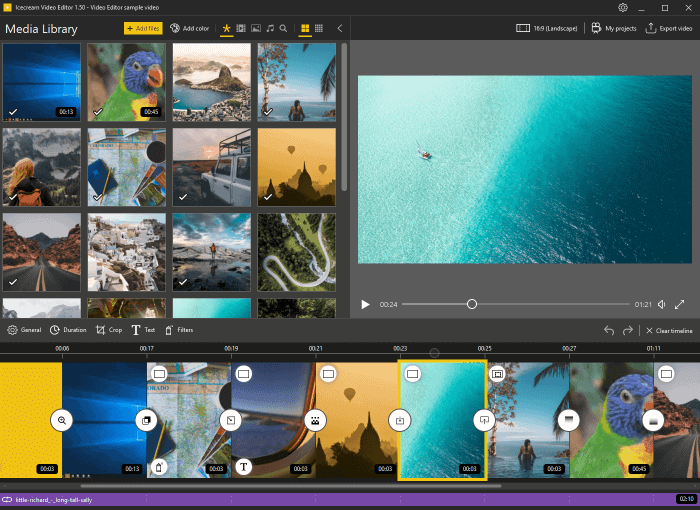
The following free video editor for Windows that doesn’t have a watermark is known as Icecream. This software supports video and image formats such as MP4, AVI, PNG, JPG, WEBM, MOV, and many others. You can increase or decrease your video speed using the Icecream video editor.
Deciding on the video quality is crucial to maintaining your quality and brand. Therefore, this video editor enables you to set your video quality, unlike other programs that limit you to one video quality that might be lower than what you require.
When you are done editing your clip, there’s no need to open another window to upload it on YouTube, Google Drive, or Dropbox. One click is enough to upload the edited video. The graphic user interface is intuitive and hence giving you a relaxing time as you edit.
It also has 15 scene transitions that you can choose from. Other features like trim, crop, cut, adding audio or titles, video effects, and adjusting the video contrast or brightness are available.
If you find difficulties using this free video editor, you can visit their official website and learn how to edit videos using Icecream.
Pros of Icecream Video Editor
- Video modification is easy
- The GUI is friendly
- It has many video editing features even if it’s free
Con of Icecream Video Editor
- Only available for Windows PC
Minimum System Requirements of Icecream
- Operating System – Windows 7/8/8.1/10
- GPU – NVIDIA GeForce 6200
- Processor – Intel Pentium 4 with 2 GHz
- RAM – 1 GB
| Software Name | Icecream |
| Platforms | Windows |
| Size | 62.3 MB |
| Latest Version | 2.20 |
VideoPad Video Editor

If you own Mac or Windows systems, here is another free video editor that doesn’t leave a watermark on your project. For the past eleven years, VideoPad has facilitated many users to edit their videos for free as it is available in different languages such as English, German, French, Russian, Italian, Spanish, and others.
This software supports editing different file formats like AVI, 3GP, WMV, DivX, etc. from devices that comprise;
- Webcam
- GoPro
- DV Camcorder
As you edit, you can create videos for DVD or Blu-ray or that you can export to social media platforms. Editing is fast; you must drag and drop your videos to the VideoPad window. Professional video editing, it has more than fifty visual effects.
It has video effects like transition, light, color, text, and many others. When you have a shaky video, you can stabilize it with VideoPad. The best thing about this program is that it supports other plugins that help you to add additional tools and effects for fast editing.
You can choose a video resolution that ranges from full HD, 4K, 2K, 1080p, 1440p, etc. After editing your clip, you can choose to share or directly export it to YouTube.
Pros of VideoPad Video Editor
- You can export videos in several resolutions.
- Directly share to YouTube or burn to Blu-ray or DVD
- Improves the stability of your videos
- You can edit different file formats
- It is a cross-platform video editor
- Free
- Easy to use and simple UI
Cons of VideoPad Video Editor
- Slow to upload videos
- Lacks some advanced video editing features
Minimum System Requirements of VideoPad Video Editor
- Operating System – Windows XP and above, Mac OS X 10.6
- Processor Speed – 1.5 GHz
- RAM – 4GB
- ROM – 100 MB
| Software Name | VideoPad Video Editor |
| Platforms | Windows and Mac |
| Size | 2.59 MB |
| Latest Version | 8.56 |
Download VideoPad Video Editor
Conclusion
For sure, there are more free video editors available for PC that don’t add a watermark. Above given free video editing software for Windows 10 is some of the best and offer a wide range of features. You can check another video editor like MiniTool Moviemaker, which is compatible with Windows only, and it’s free.
Nonetheless, go through all these free video editors and choose the one that suits your preferences. Before I forget, ensure the software is compatible with your PC and has all the minimum system requirements for installation.
On that note, I wish you a successful video editing with one of these video editors without spending a single cent.
Every business needs videos to promote their brands, as well as individuals who share appealing videos to keep their audiences engaged. For the same, we need video editing software to help us stand out ahead of our audience. In this competitive age, is there any video editing software that aids in creating stunning videos without watermark?
The answer to your question is yes. Today I’m going to share the best free video editing software tools for Windows 10 with no watermark. Using these editors mentioned below, you can create attention-grabbing videos free and without watermark.
So the list of no watermark video editor software starts here…
OpenShot Review
OpenShot is first in the list of best free video editing software. It is a tool developed by OpenShot Studios. It is accessible on OS X, Linux, and Windows. When you install it for the first time, it offers a walkthrough tutorial to better understand it.
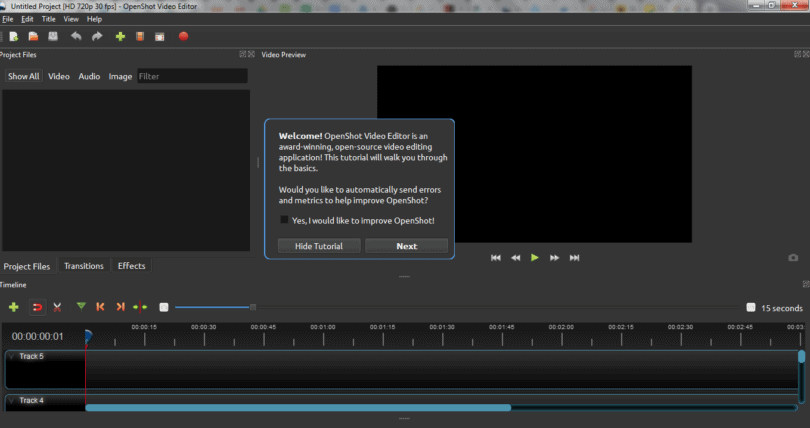
Key Features
- This tool has an easy-to-use interface containing most of the info, menus, and buttons that authorize you to create engaging videos.
- With its “Import” option, you can import videos, audio, and images and create mesmerizing videos for your audience.
- You can also select video and audio dimensions per your requirement as it supports many video and audio formats.
- It also permits you to add limitless tracks to add layers to your videos and augment their impact.
- It allows you to add different transitions, animations, and effects to your video.
- Adding any effect, animation, and transition to any clip or image is quite simple. All you’ve to do is right-click the clip or image and apply.
- With this tool, you can create a video of 7200 seconds, which equals 2 hours. It means you can make big-length videos and tutorials with it.
- OpenShot makes resizing, snipping, rotating, trimming, and scaling of clips and images easy.
- Also, exporting video in OpenShot is easy, and you can export in various supported formats it offers.
- It also supports advanced features that incorporate chroma essential functions and 3D animation.
- The only downside to this tool is that it doesn’t possess the Multicam editing feature.
Thus, if you want to create amazing videos without a watermark, then you can give a try to this software.
VSDC Free Video Editor Review
VSDC is next on the list of free video editing software. VSDC works amazingly on Windows 7, 8, and 10 and earlier versions like Windows 2000/ XP and Vista.
Key Features
- This tool is a perfect option for creating/editing simple videos of any complexity. Its user interface is modern and insightful.
- This tool supports most multimedia formats of audio, videos, and images.
- This tool enables you to apply different video and audio effects to the images and videos used in the project.
- When you start to work on a project, there are various features it offers like you can choose templates, set width, height, resolution, and many more.
- With VSDC, you can alter the look and feel of your clips and images with its “Bending Modes” option.
- You can create stunning effects and filters for your videos, as seen in movies and series.
- It also offers Chroma-key function, 3D pro charts, screen capture, and a 360° editor.
- These features allow you to remove backgrounds, include charts, capture your screen, see the panoramic preview, and edit your video.
- It also offers conversion tools to transform files from one format to another.
- It provides disk-burning tools to burn DVDs with your developed videos.
- All the features are exceptional in this free video editing software without watermark… except… some remarkable ones come under paid version costing $19.99.
On that note, you can give VSDC a free video editor a try to create videos of high quality and professional touch.
VideoPad Video Editor Review
VideoPad is NCH software’s free yet impressive tool to develop fantastic videos without watermark. It is compatible with Windows and Mac. Also, it has mobile versions for android and iOS as well.
Key features
- It has a simple and effective user interface that facilitates you to carry out video creation.
- On installation, it offers you video tutorials, templates, and many more valuable options to include in your videos or movies.
- With this tool, you can set the timing of your clips, flip your clips/images, split the clips, and link/ unlink audio and video.
- Also, it offers numerous audio and video effects to produce high-quality videos.
- Its video effect includes various motions and transformations, blending and color correction, and filters.
- Audio effects of VideoPad include amplification, chorus, reverb, composer, flanger, high pass, and many more.
- The other striking features it facilitates include cropping, speed change, rotation, color adjustments, screen recording, adding narration, zoom in/out, fade in/fade out audios, and subtitle addition on particular sequences.
- There are numerous options available where to export your video.
- You can download the video directly, burn to DVD as an image sequence, or share it on Flickr, Dropbox, YouTube, Google Drive, Vimeo, and OneDrive.
- This tool offers many valuable features, simultaneous particular choice among professionals and beginners.
- So, if you are also in video creation and want to upgrade your skill, then you can go for it.
- The only limitation with this tool is when used on Mac with its free version… it compels you to verify non-commercial use of the software.
Now, depending on your marketing and video creation requirements, you can choose anyone from the aforementioned free video editor software for Windows 10 and create professional videos.
The best thing is that all you’ve to do is to download the software from its official creator’s website.
So pick anyone to attain expertise in video creation by practicing on one of these software tools.
Table of Contents